How to edit a custom exercise
You can modify the exercises you have created and saved to your database of custom exercises. To edit a custom exercise follow these simple steps:
1. Log into The Rehab Lab
When you log into The Rehab Lab the first screen you will see is the EXERCISE SEARCH screen.

2. Find the custom exercise you would like to edit
The first line of search options you will see is the SELECT DATABASE check-boxes. THE REHAB LAB database is selected by default (note the check-box contains a green tick). This means that your search results will display only those exercises in The Rehab Lab exercise database that match your search criteria.
To search only your custom exercises (and exclude The Rehab Lab exercises from your search), un-check THE REHAB LAB database (when deselected, the green tick will disappear from the check-box) and select MY CUSTOM EXERCISES database.
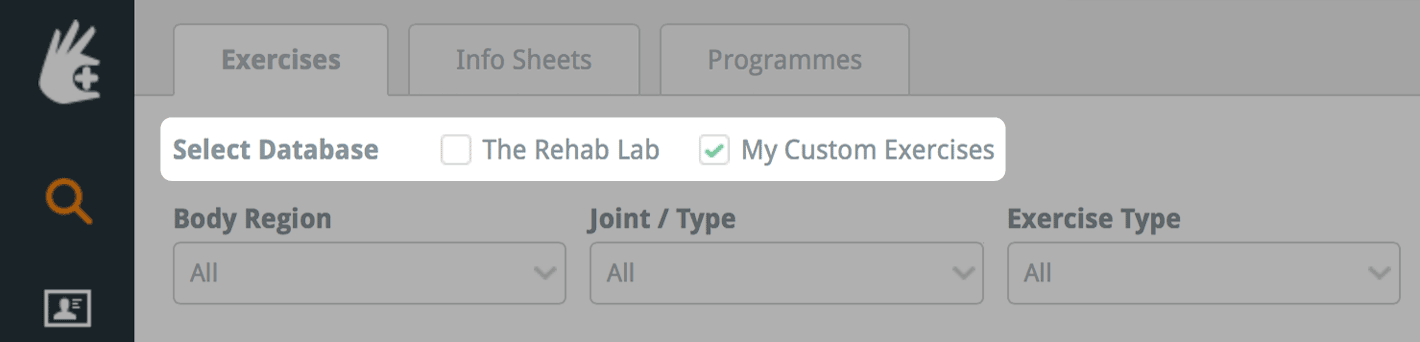
Use the search options to locate and display the custom exercise you would like to modify. Click here to read a more detailed explanation on how to seach for exercises.
3. Edit your custom exercise
The right side of the exercise tile, displayed in the search results area, contains the three exercise tile action buttons. Click the blue EDIT button (the 'pencil' icon).
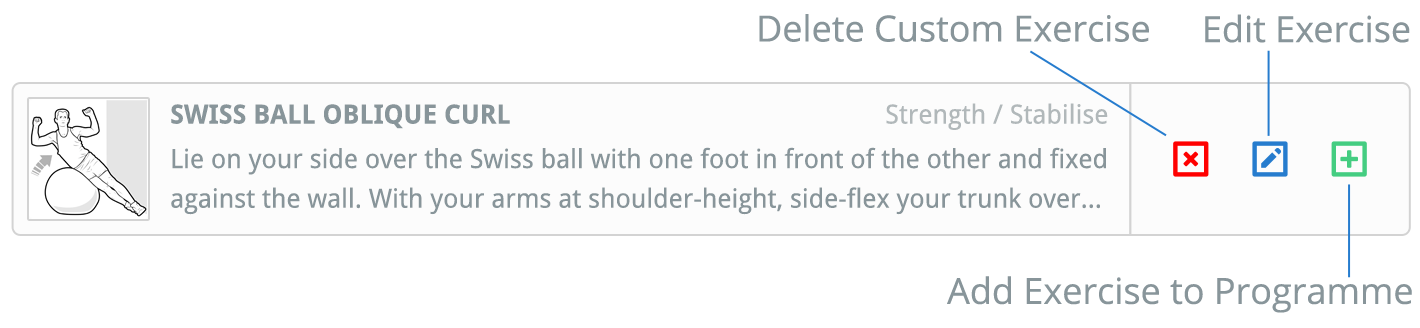
This will open the EDIT CUSTOM EXERCISE window where you can change the title, exercise description, sets & repetitions and exercise frequency.
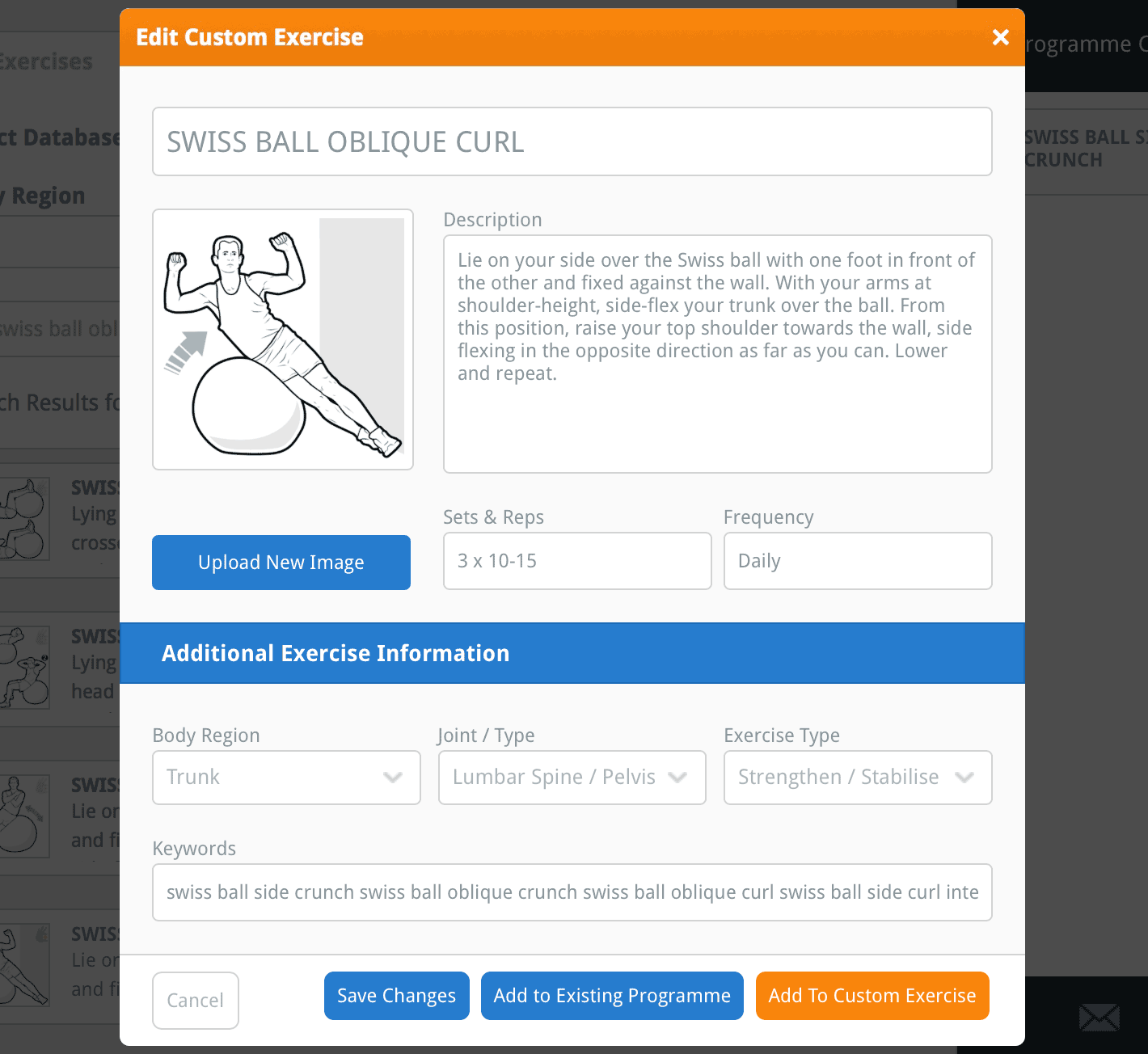
You can also edit the additional exercise information. The additional exercise information is used to categorise exercises into their appropriate body region, joint and exercise type and also add your own keywords to the exercise. These are important as they dictate how your exercise will be found when you search for the exercise in the future.
tip: add specific keywords to your custom exercise so you can easy and quickly find it when you search in the future (e.g. add keywords specific to the muscles being used, the joint movements, the equipment used or even your own name).
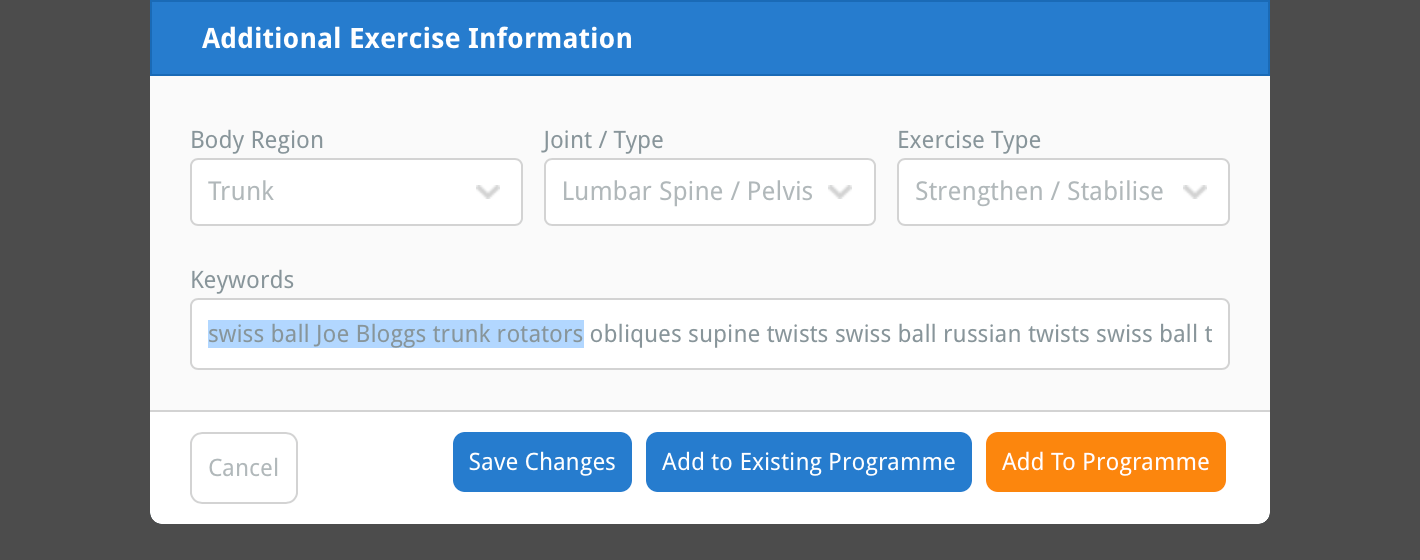
You can also replace the exercise image/illustation with a different image. To do this, click the blue UPLOAD NEW IMAGE button located below the image preview on the left side of the window.
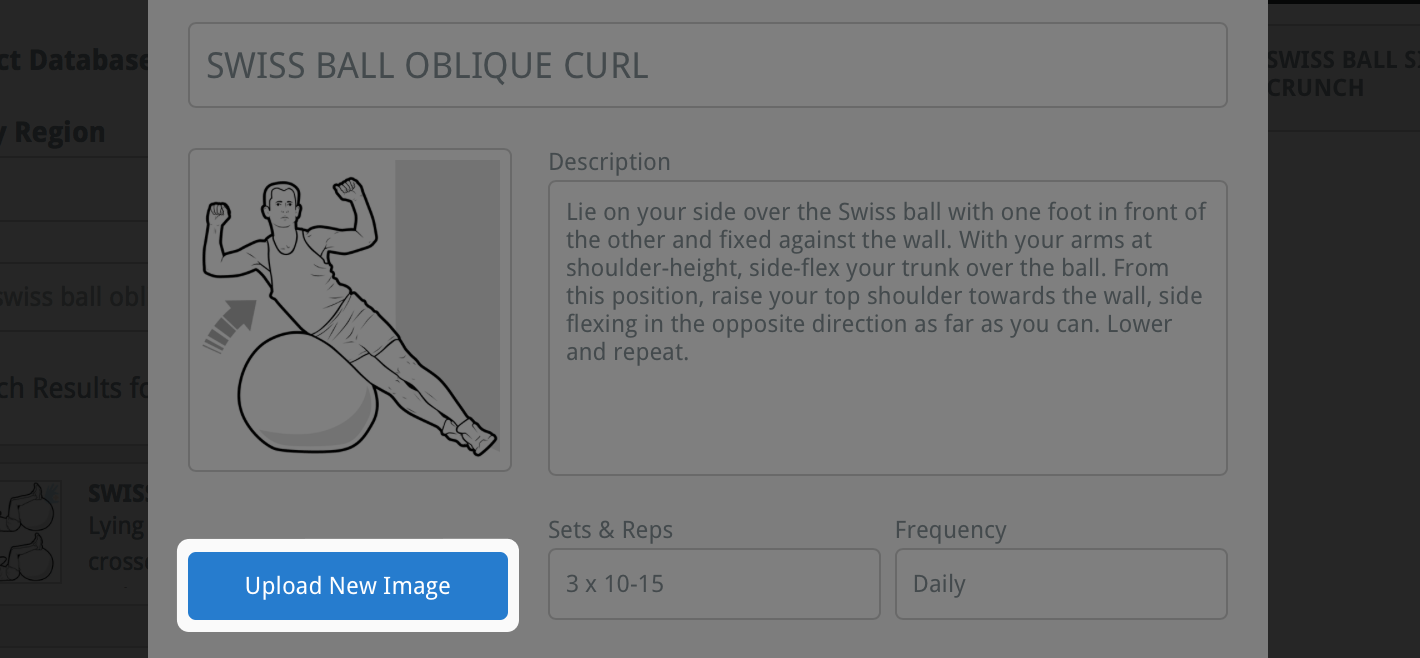
This will open your computer's file browser window where you can locate and select the image you wish to upload to replace your custom information sheet's current image/illustration.
note: If you are using a iPad, clicking the UPLOAD NEW IMAGE button will prompt you to either select an image from your camera roll or take a photograph with your iPad.
Once you have selected the image (or taken a photo), the CROP IMAGE window will appear. You can use this window to crop the image to the correct size to fit on your exercise.

Your image will be cropped to the area displayed inside the blue rectangle: the crop-area. Use the plus (+) and minus (-) buttons below the image preview to zoom in or out. You can also use your mouse wheel or screen-pinch function on an iPad to zoom.

You can use the small blue squares at each corner and side of the crop-area to increase or decrease its size. You can also drag the crop-area around the window. The faded part of the image outside the crop-area will be cropped-out of the image.

Once you are happy with your image cropping, click the blue CROP IMAGE button at the bottom-right of the window. This will close the CROP IMAGE window and your cropped image will now be displayed in the image preview on the left of the window.
4. Save your changes
Now that you have finished making your changes to your custom exercise, click the blue SAVE CHANGES button at the bottom of the window. The changes you have made to your custom exercise have now been saved.

To learn more about editing and deleting custom exercises, click the appropriate link below:
Creating a custom exercise
Uploading an exercise
Deleting a custom exercise