How to create a custom exercise
You can modify exercises found on The Rehab Lab and then add these to your own database of custom exercises that you can then re-use and edit in the future. To create a custom exercise, follow these simple steps:
1. Login to The Rehab Lab
Go to The Rehab Lab login screen and enter your username and password at the login screen. Once you have logged in, The Rehab Lab will load the exercise search screen.

2. Search for an exercise to modify
Use the exercise search screen to find an exercise you would like to modify and add to your database custom exercises. Once you have found your desired exercise, add it to the programme contents column.
To add the exercise to the programme contents column, click the ADD EXERCISE TO PROGRAMME button (the green plus icon (+) on the right side of the exercise tile), or, on a desktop computer, simply drag the exercise tile into the PROGRAMME CONTENTS COLUMN on the right side of the screen.
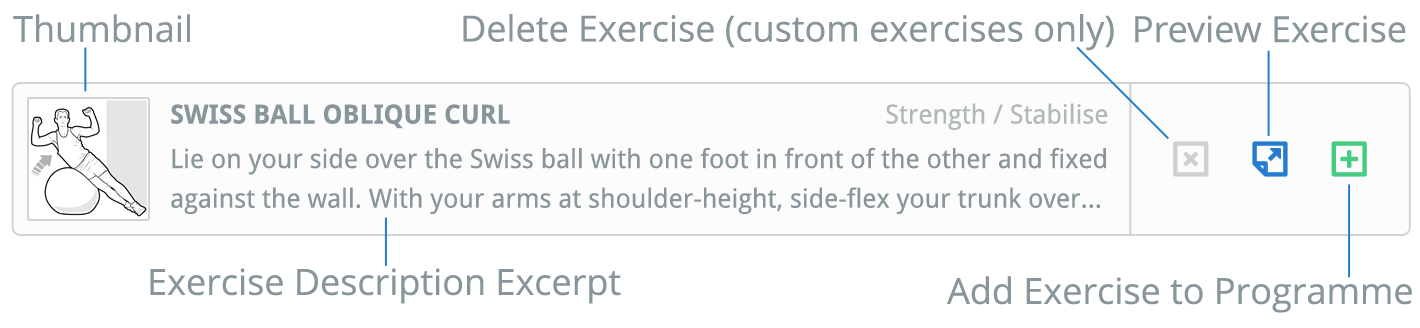
Now that your exercise has appeared in the programme contents column, it can be customised.
Click here to view our how-to-guide which explains searching for exercises in more detail.
3. Customise your exercise
To edit your exercise, click the blue EDIT ITEM button on the item tile in the PROGRAMME CONTENTS COLUMN (this is the blue pencil icon).
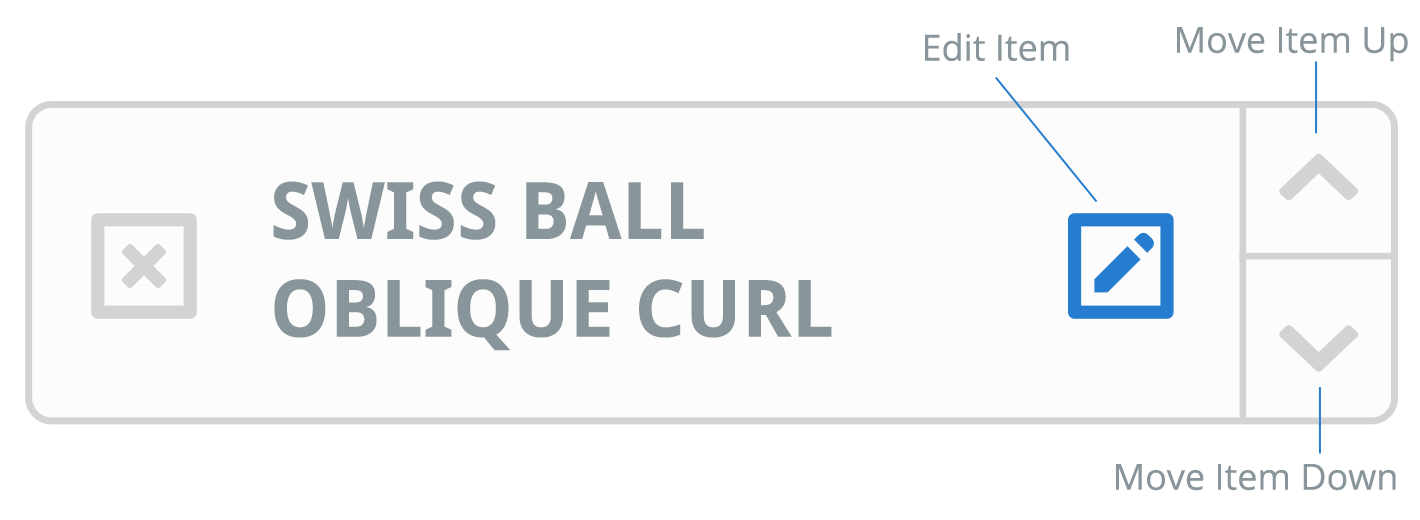
This will open the EDIT EXERCISE window where you can change the exercise title, the description, the sets and repetitions & frequency of the exercise to your liking.
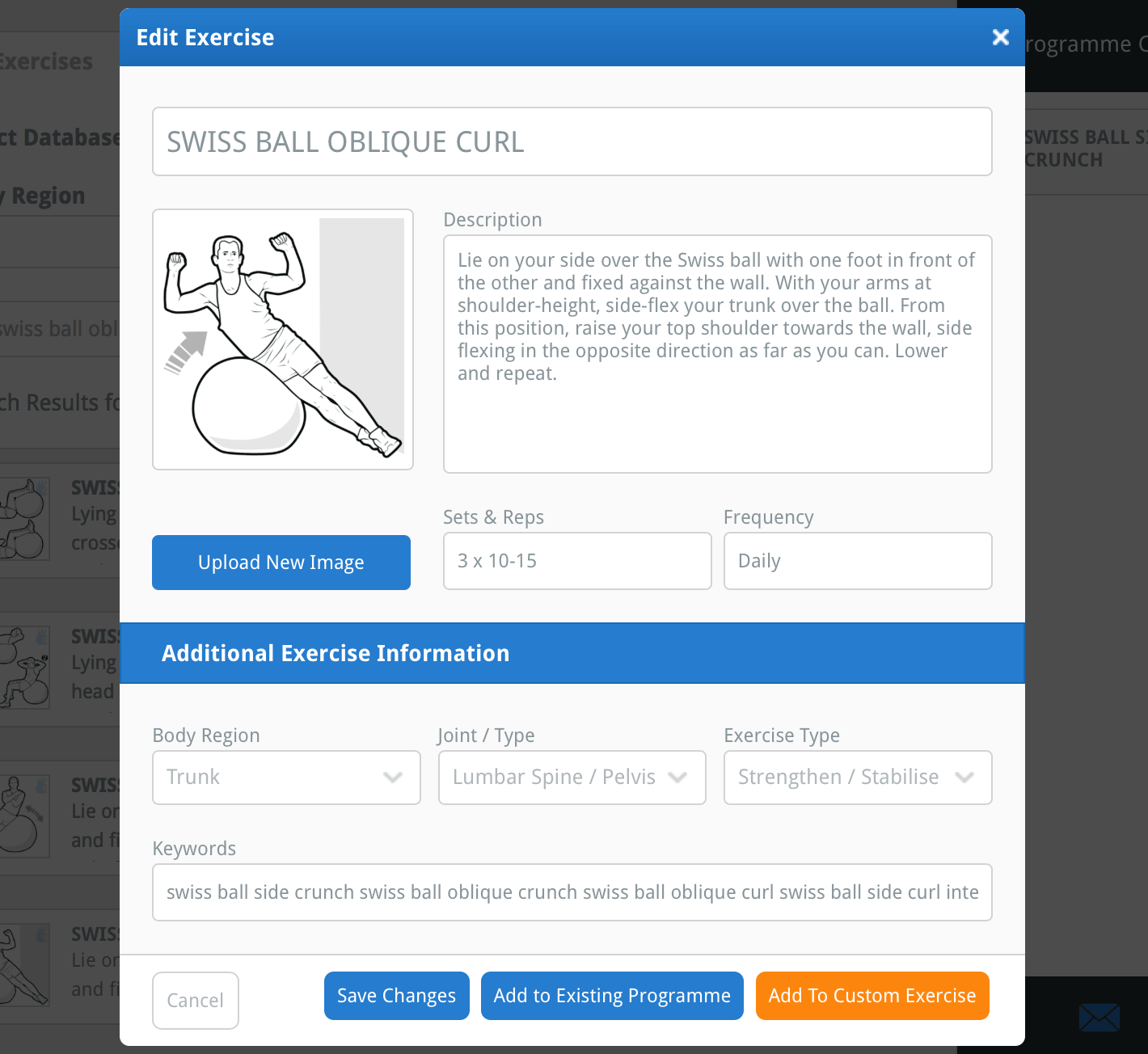
You can also edit the additional exercise information. The additional exercise information is used to categorise exercises into their appropriate body region, joint and exercise type and also add your own keywords to the exercise. These are important as they dictate how your exercise will be found when you search for the exercise in the future.
tip: add specific keywords to your custom exercise so you can easy and quickly find it when you search in the future (e.g. add keywords specific to the muscles being used, the joint movements, the equipment used or even your own name).

You can also replace the exercise illustration with your own image. To do this, click the blue UPLOAD NEW IMAGE button located below the image preview on the left side of the window. This will open your computer's file browser window where you can locate and select the image you wish to upload to replace the exercisse's current illustration.
note: If you are using an iPad/tablet, clicking the UPLOAD NEW IMAGE button will prompt you to either select an image from your camera roll or take a photograph with your iPad/tablet's camera.
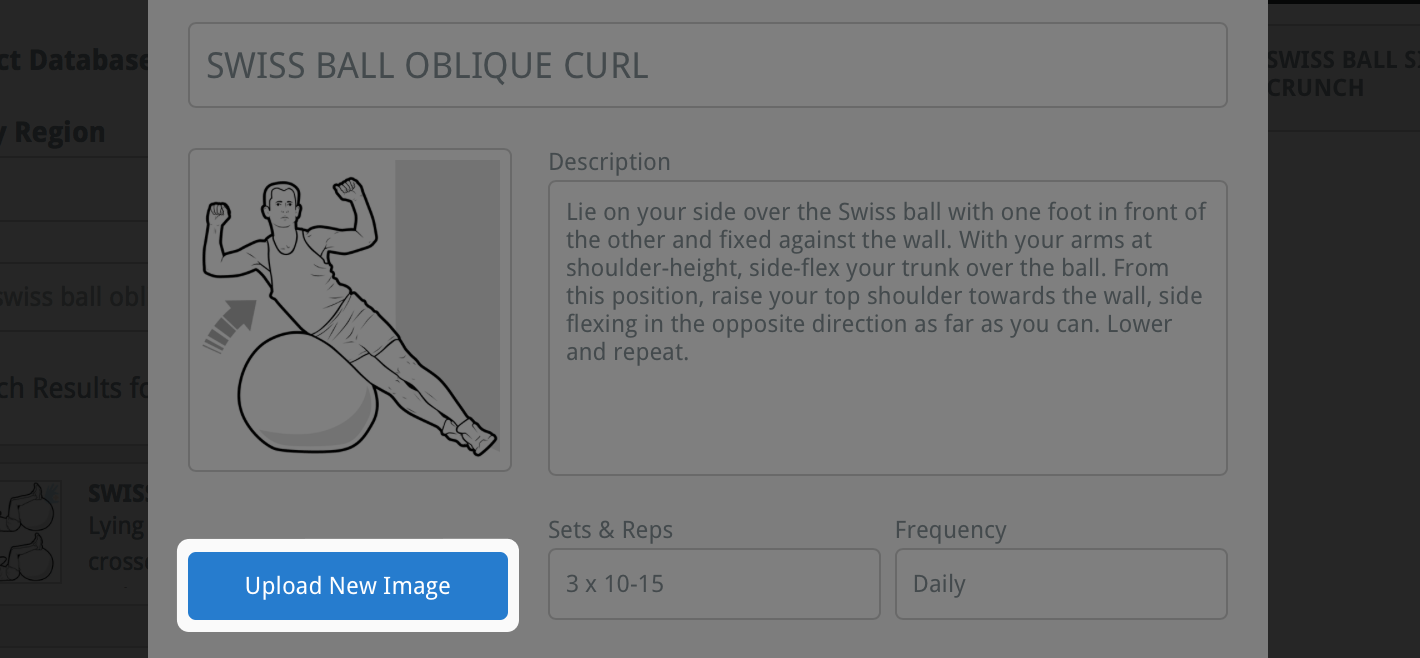
Once you have selected the image (or taken a photo), the CROP IMAGE window will appear. You can use this window to crop the image to the correct dimensions.
Your image will be cropped to the area displayed inside the blue square: the crop-area. Use the plus (+) and minus (-) buttons below the image preview to zoom in or out. You can also use your mouse wheel or screen-pinch function on an iPad/tablet to zoom.

You can use the small blue squares at each corner and side of the crop-area to increase or decrease its size. You can also drag the crop-area around the window. The faded part of the image outside the crop-area will be cropped-out of the image.

Once you are happy with your image cropping, click the blue CROP IMAGE button at the bottom-right of the window. This will close the CROP IMAGE window and your cropped image will now be displayed in the image preview on the left of the window.
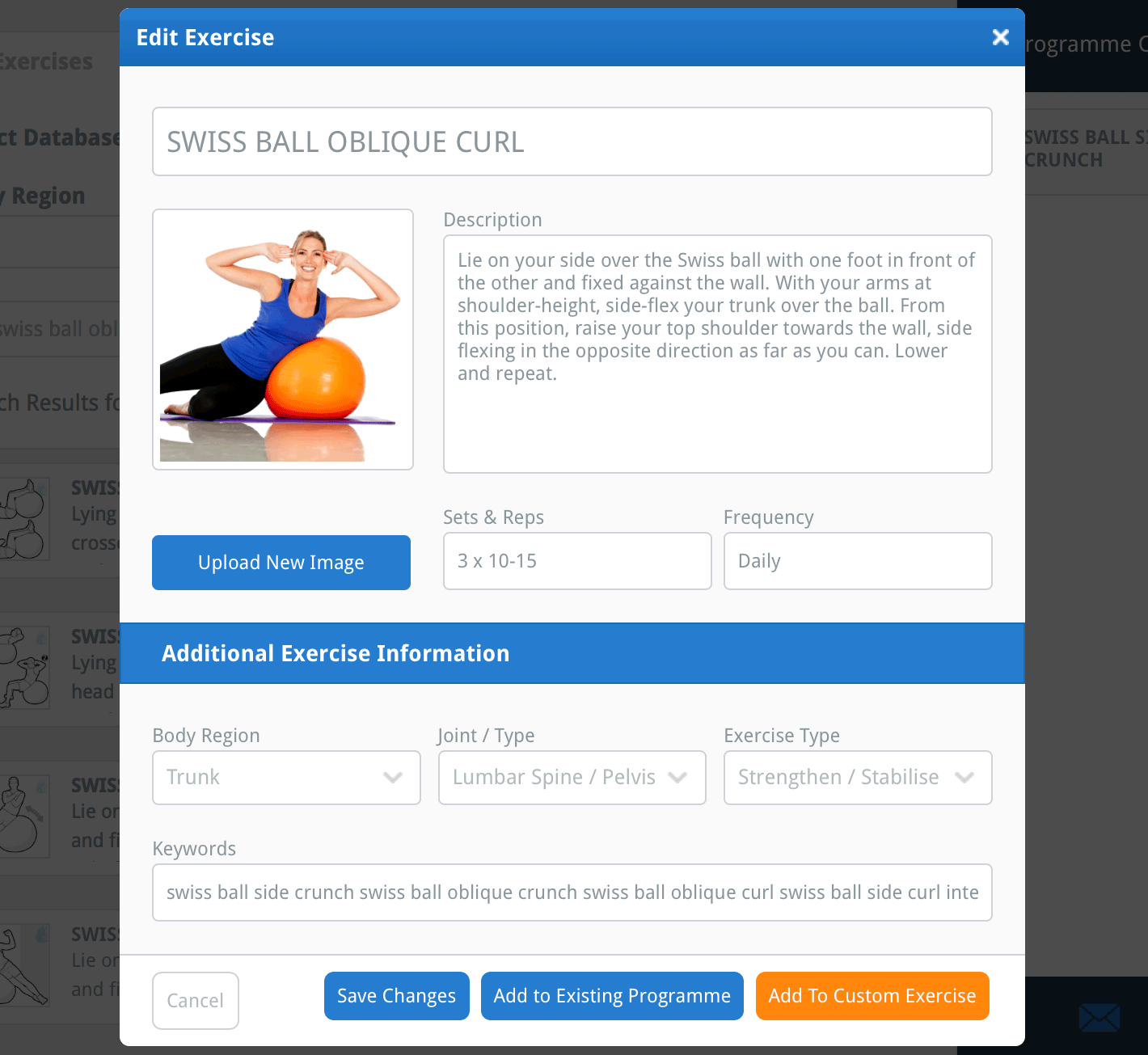
4. Add the exercise to your custom database
Now that you have finished making all the changes to your new exercise, click the orange ADD TO CUSTOM EXERCISES button at the bottom-right of the window. Your exercise has now been added to your own database of custom exercises.
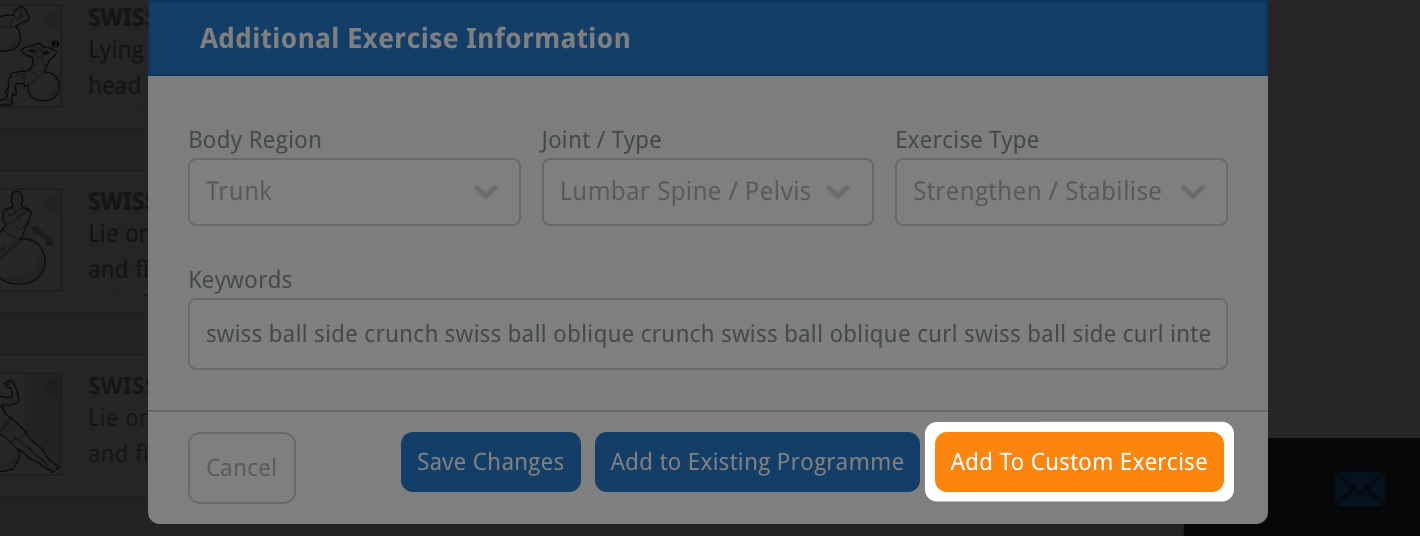
To find your newly added custom exercise in the future, simply select the MY CUSTOM EXERCISES check-box in the SELECT DATABASE search options on the exercise search screen before clicking the SEARCH button.

To learn more about searching, editing and deleting custom exercises, click the appropriate link below:
Editing a custom exercise
Uploading a custom exercise
Deleting a custom exercise