How to change your login password
The Rehab Lab recommends you regularly change your login password. This is a simple process which you can do anytime you desire by following these steps:
1. Login to The Rehab Lab
Go to The Rehab Lab login screen and enter your username and password. After clicking the 'LOGIN TO THE REHAB LAB' button The Rehab Lab's main screen (the EXERCISE SEARCH screen) will open.
2. Open the Profile section
From the main navigation buttons, located on the left side of the screen, click the PROFILE button, this will display the profile section.
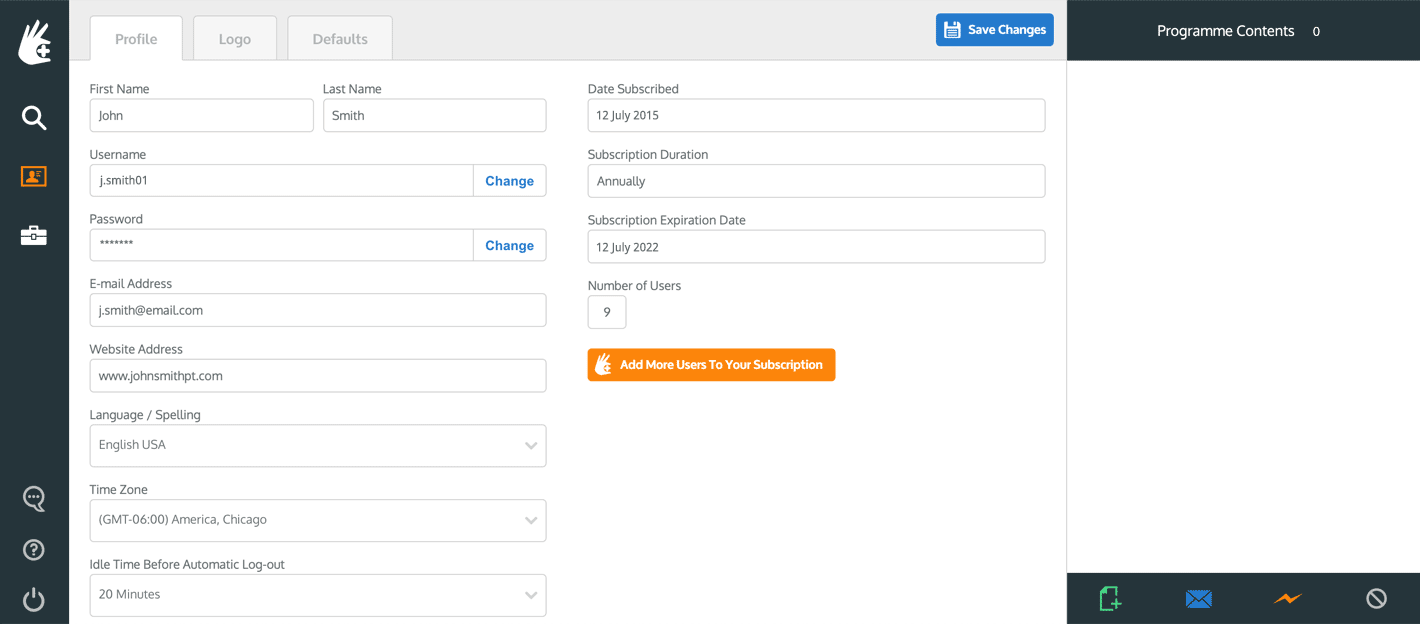
Below your FIRST NAME, LAST NAME and USERNAME is your PASSWORD, which is obfuscated and will appear as a series of dots (i.e. · · · · · · ). To change the password you use to log into The Rehab Lab, click the CHANGE button to the right of your obfuscated password.
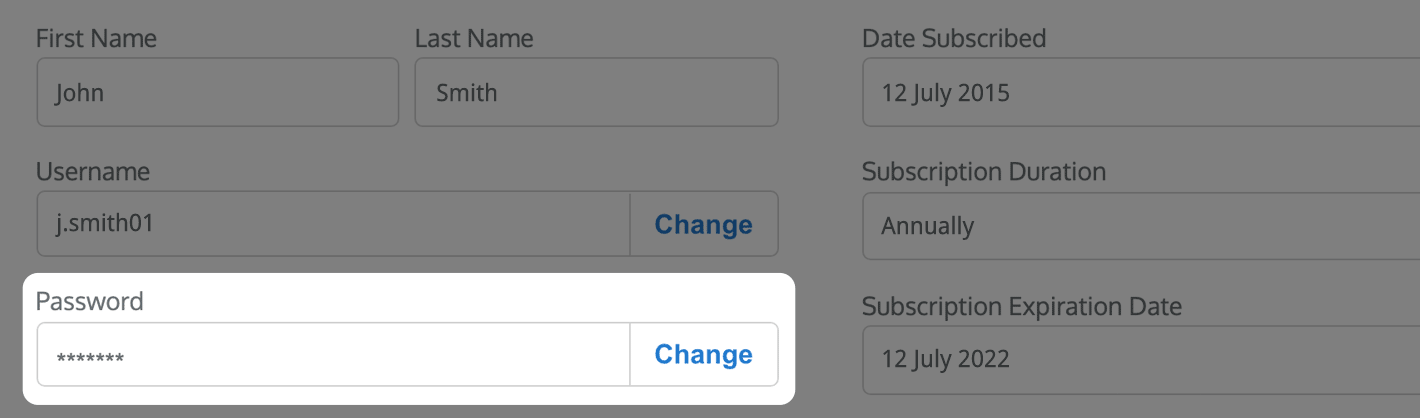
This will open the CHANGE YOUR PASSWORD window. In order to change your password, you must enter your new password in the NEW PASSWORD text field and re-enter the same password in the CONFIRM PASSWORD text field. Once you have entered your new password into both text fields, click the blue SAVE CHANGES button at the bottom-right of the window.
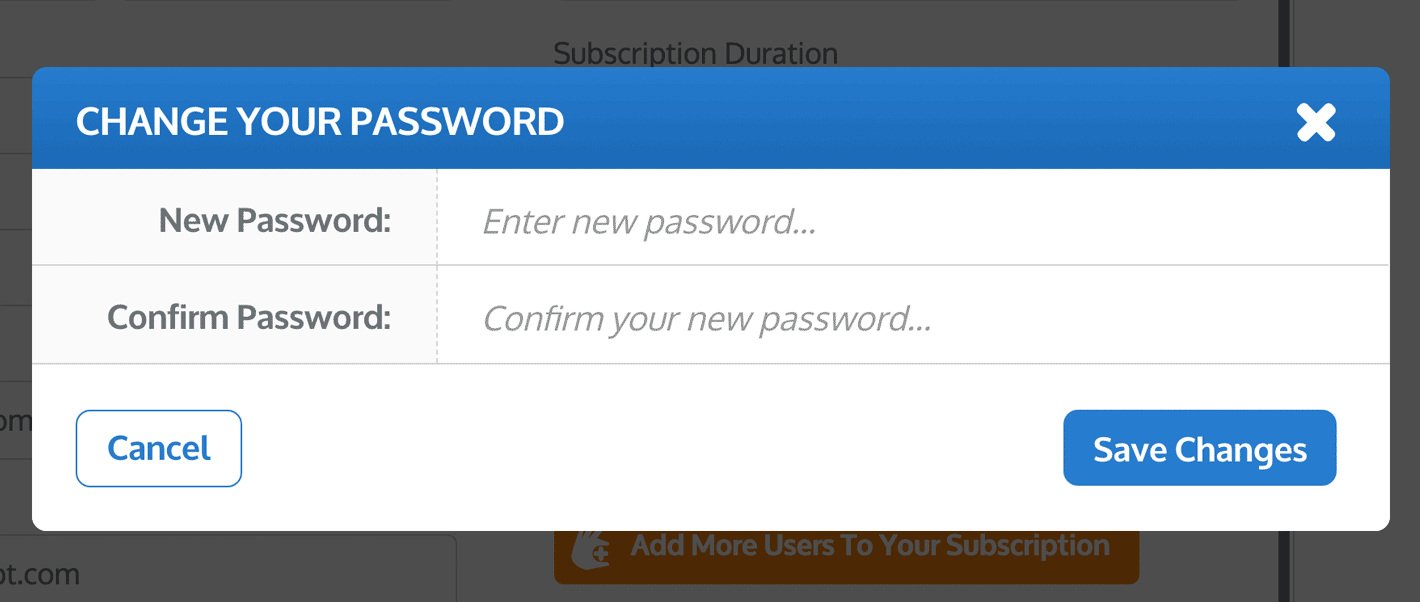
Your new password will now be saved to your profile and will be required next time you login to your profile.
note: Passwords are case sensitive so please be aware that if you use a capital letter in your new password, you must use it every time you log into The Rehab Lab.
To learn more about your various profile and default settings, click one of the links below:
Changing your username
Your profile settings
Uploading your logo
The defaults section
Using default e-mail settings