How to edit a client
To edit one of your clients from your client database, first login to The Rehab Lab and follow these simple steps:
1. Open the Client section of The Rehab Lab
From the main navigation menu click the CLIENTS button (the toolbox icon). This will open the CLIENTS section which contains a table that displays all your current clients (if you have any).
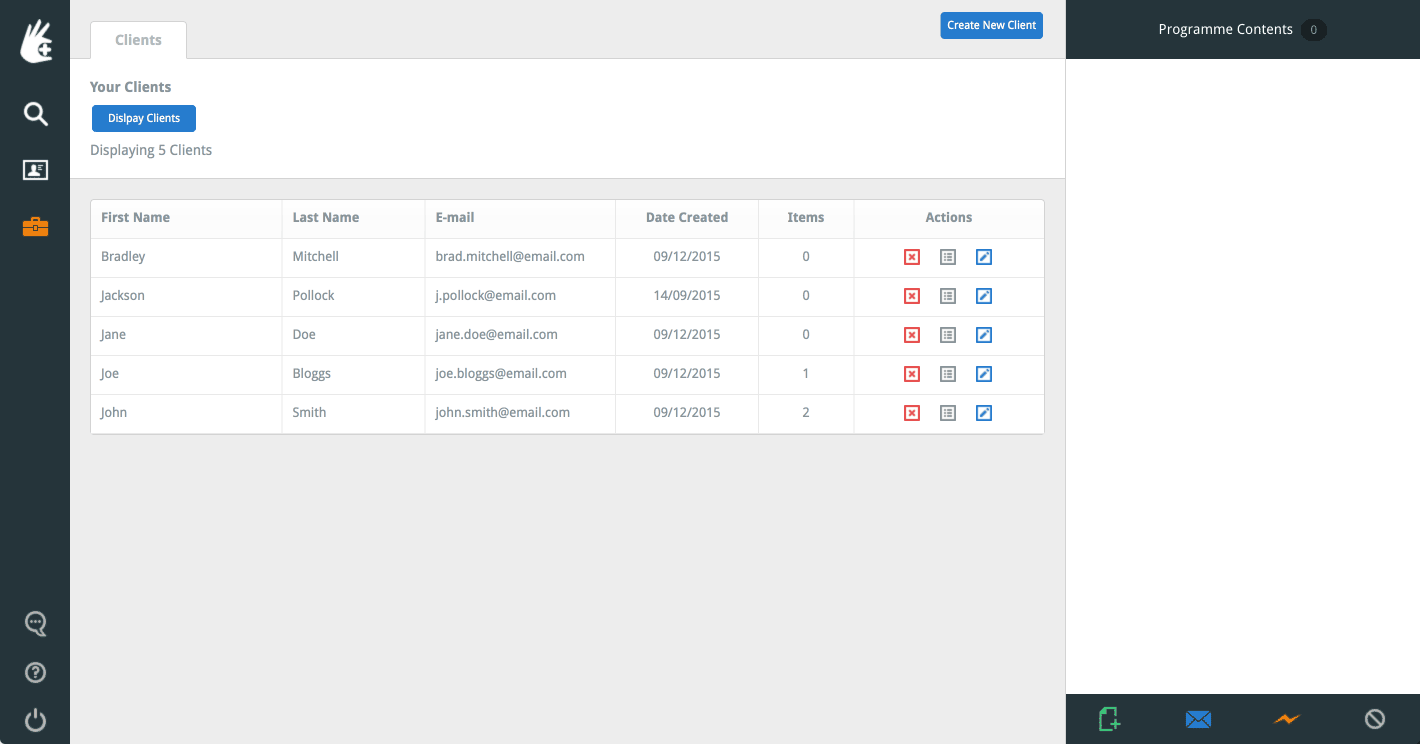
This table displays the client's first name, last name, e-mail address, date the client was created, the number of programmes assigned to them and, the right-most ACTIONS column.
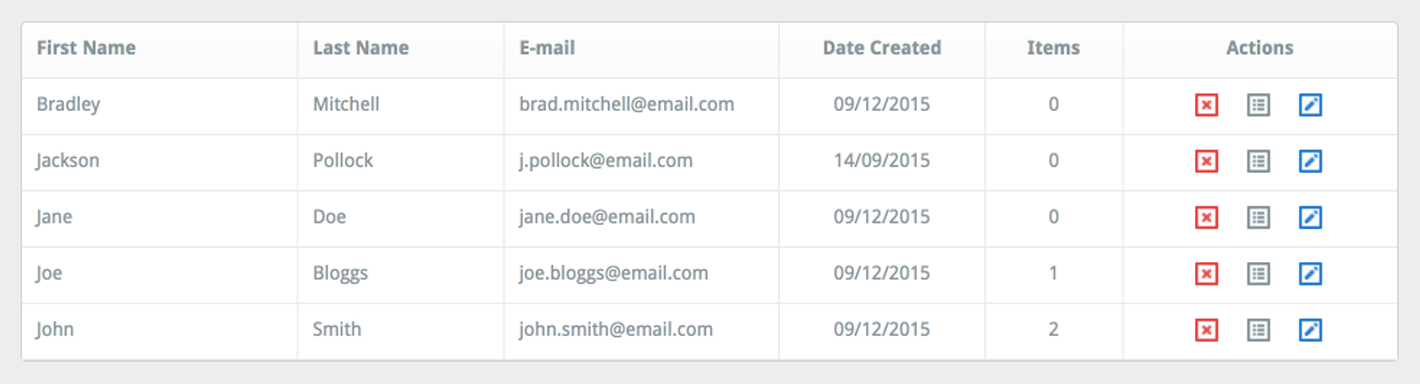
The ACTIONS column contains three buttons which are (from left to right): a red DELETE button, the ASSIGNED-PROGRAMMES button (which displays all the custom programmes that have been assigned to that client and a blue EDIT button (for changing the client's details).
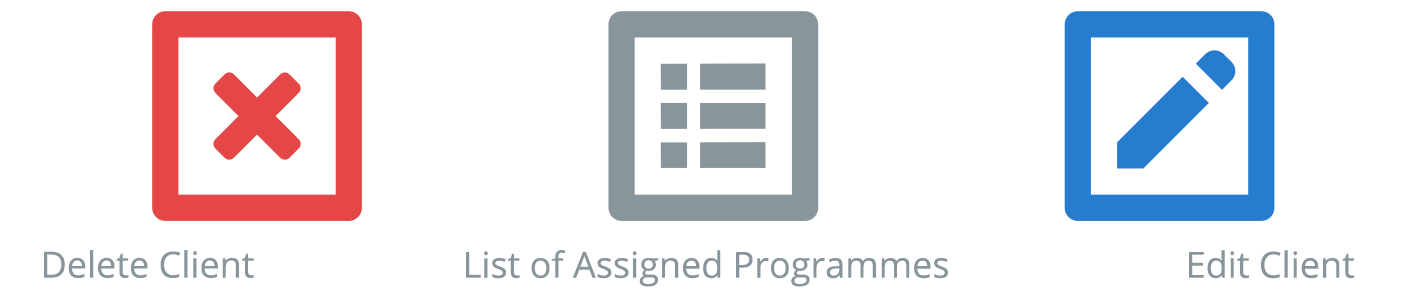
2. Edit the client
Scroll through the table displaying your clients until you find the client whose details you would like to edit. Once you have located the client, click the blue EDIT button (the 'pencil' icon), the right-most button in the ACTIONS column. This will open the EDIT CLIENT window, where you can now change the client's first name, surname and e-mail address.
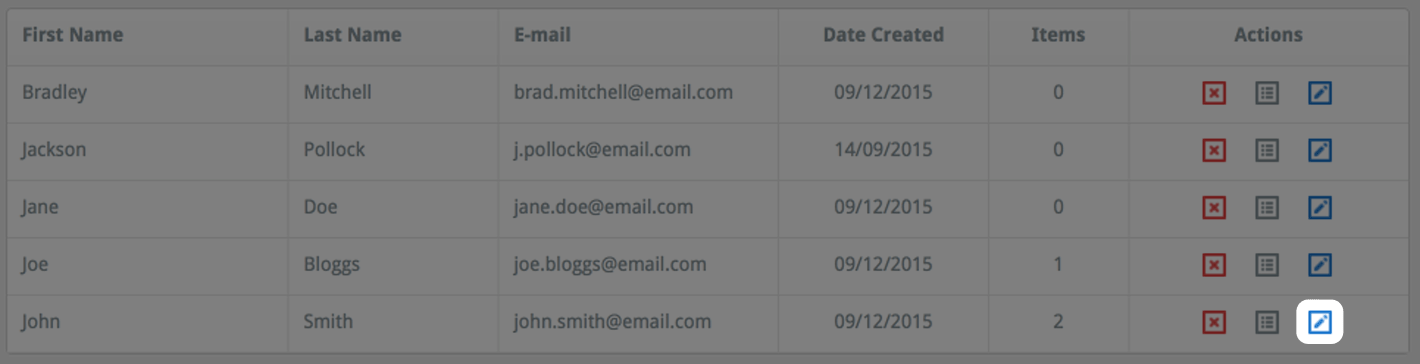
Once you are happy with the changes you have made, click the blue SAVE CHANGES button at the bottom-right of the window. Your changes have now been saved.
To learn more about using your client database, click a link below:
Creating a client
Deleting a client
Assigning a programme to a client
E-mail a programme to a client