How to assign a programme to a client
When you create a custom programme, you can assign the programme to one of your clients. When you assign programmes to a client, you can then review all the programmes that are assigned to that client from the CLIENTS section of The Rehab Lab. There are two ways you can assign a programme to a client:
1. Assign a new custom programme to a client
2. Assign a current custom programme to a client
Assigning a new custom programme to a client
When you save a new custom programme to your database of custom programmes, you have the option of assigning the programme to one of your clients. Once you are happy with all the items in your current programme, click the orange SAVE PROGRAMME TO CUSTOM DATABASE button (the orange lightning bolt icon) at the base of the PROGRAMME CONTENTS column

This will open the SAVE PROGRAMME TO CUSTOM DATABASE window where you can give your new custom programme a title and subtitle (these are important as the programme title is used when searching your custom programmes in the future).
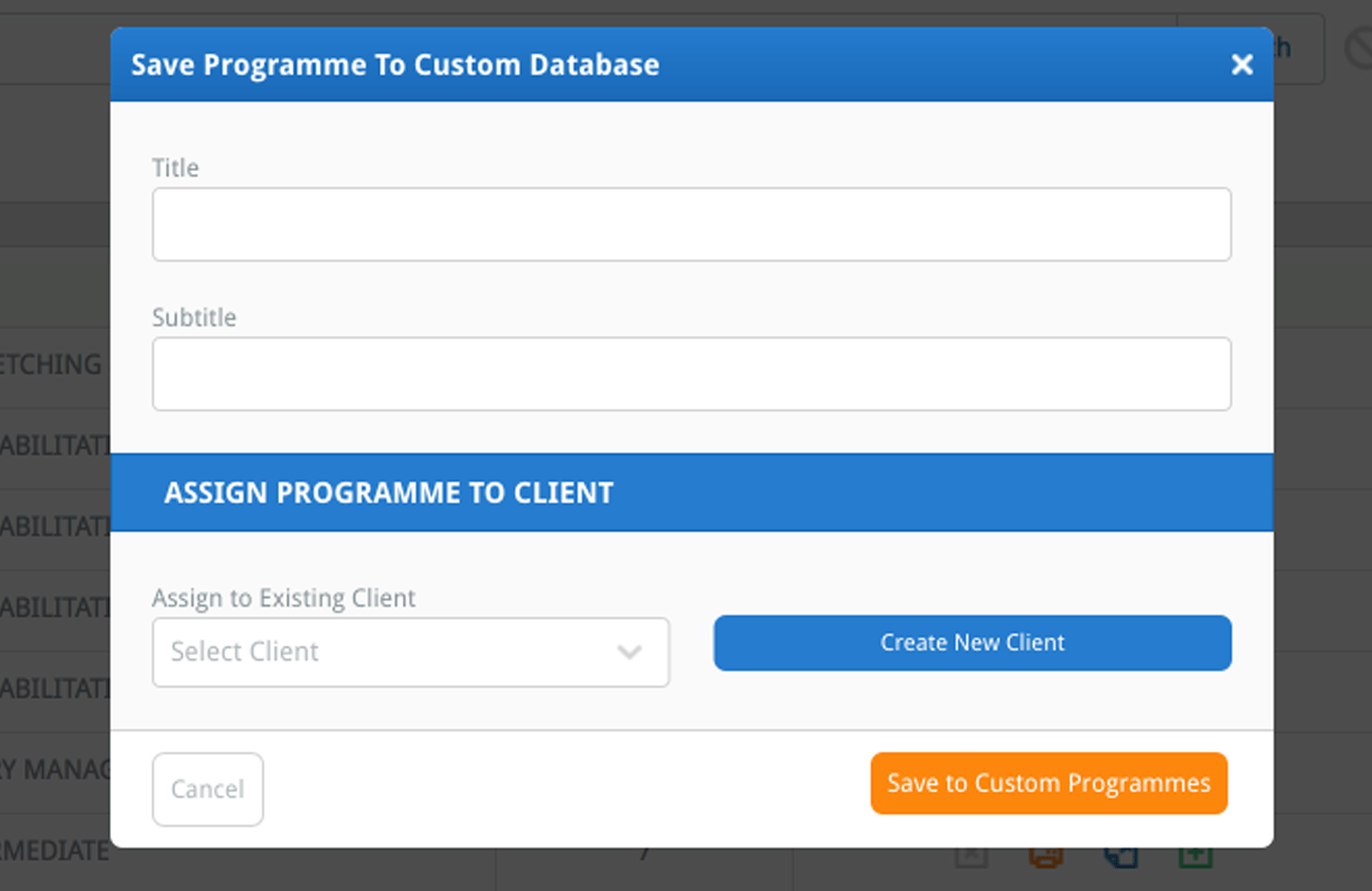
You can then assign your new custom programme to a client, by selecting their name from the ASSIGN TO EXISTING CLIENT drop-down menu.
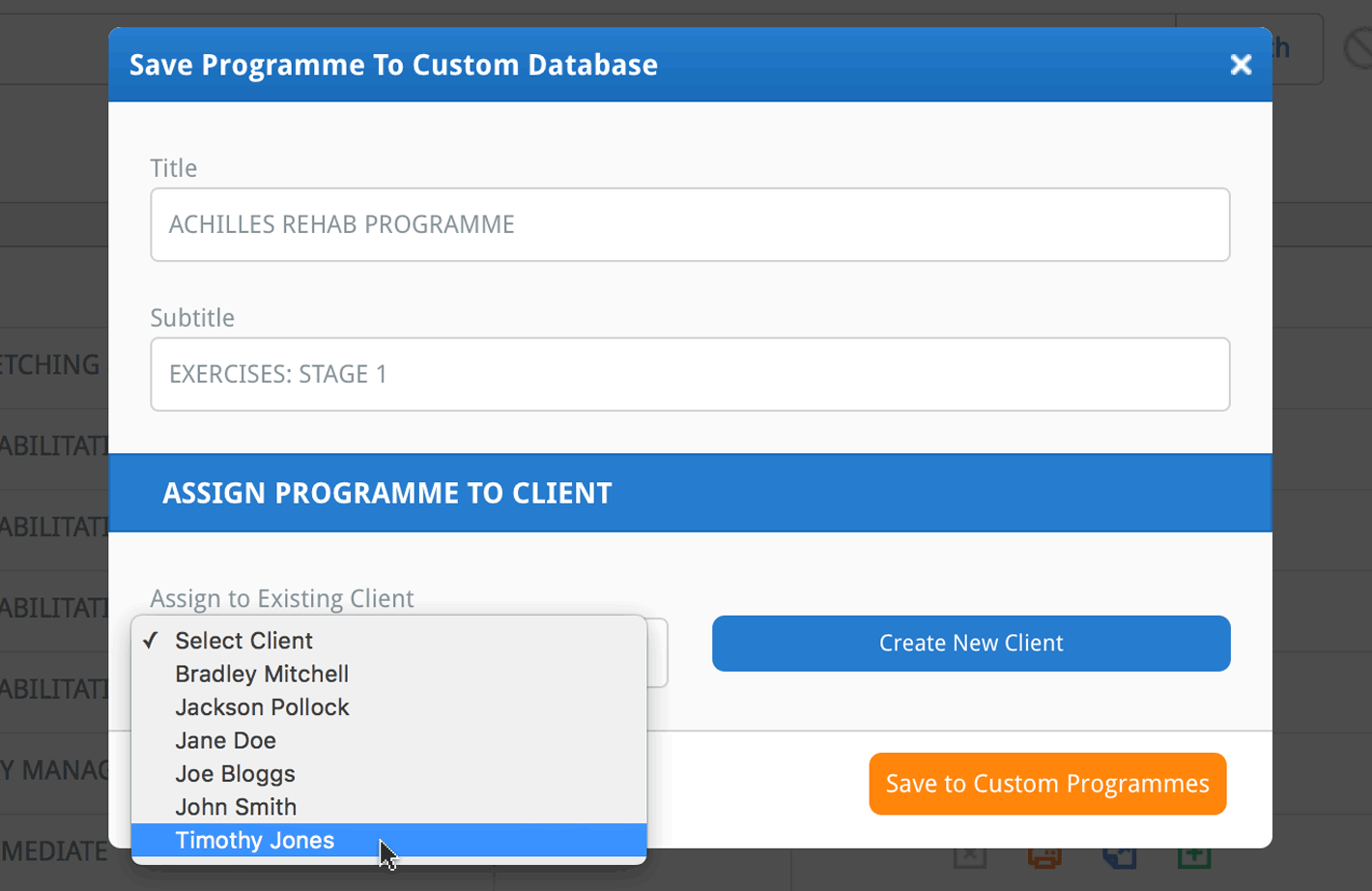
Once you are happy with the title, subtitle and the client to whom you have assigned the programme, click the orange SAVE TO CUSTOM PROGRAMMES button at the bottom-right of the window. This programme has now been assigned to your client.
Assigning a current custom programme to a client
To assign a custom programme you have previously created to a client, locate the custom programme by searching in the CUSTOM PROGRAMMES section. Once you have found the programme you would like to assign to your client, click the blue EDIT button (the 'pencil' icon) located in the ACTIONS column.
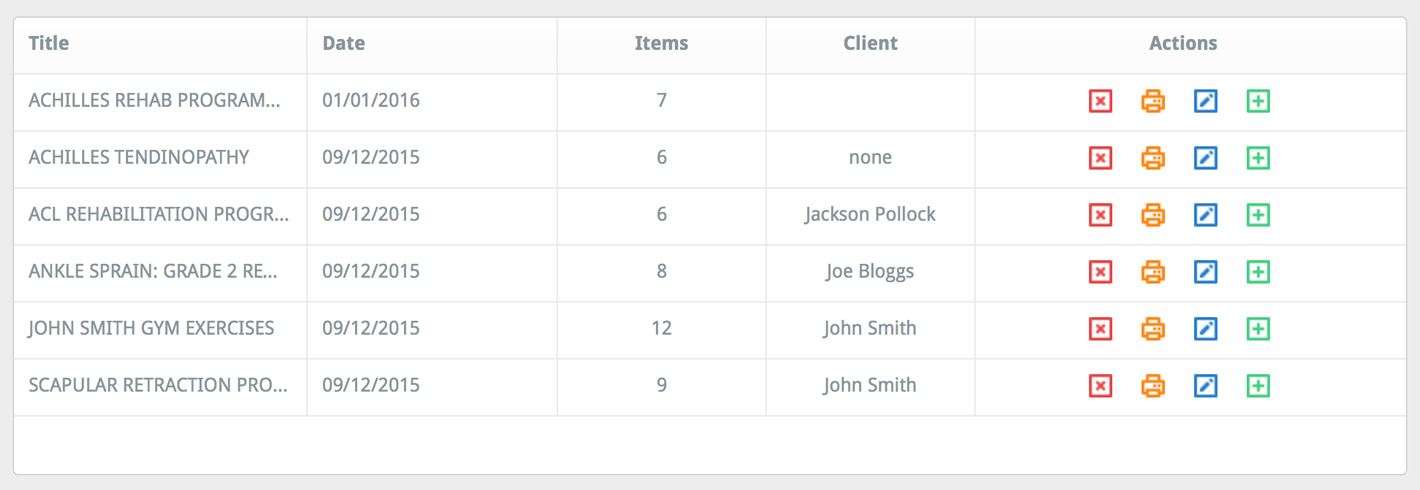
This will open the EDIT PROGRAMME window. The top section of this window contains 2 text fields where you can modify the programme title and subtitle. To the right of these text fields is the ASSIGNED TO CLIENT drop-down menu. This drop-down menu will display the name of the client to whom the custom programme is currently assigned. If it is unassigned, the drop-down menu will display 'Select Client'.
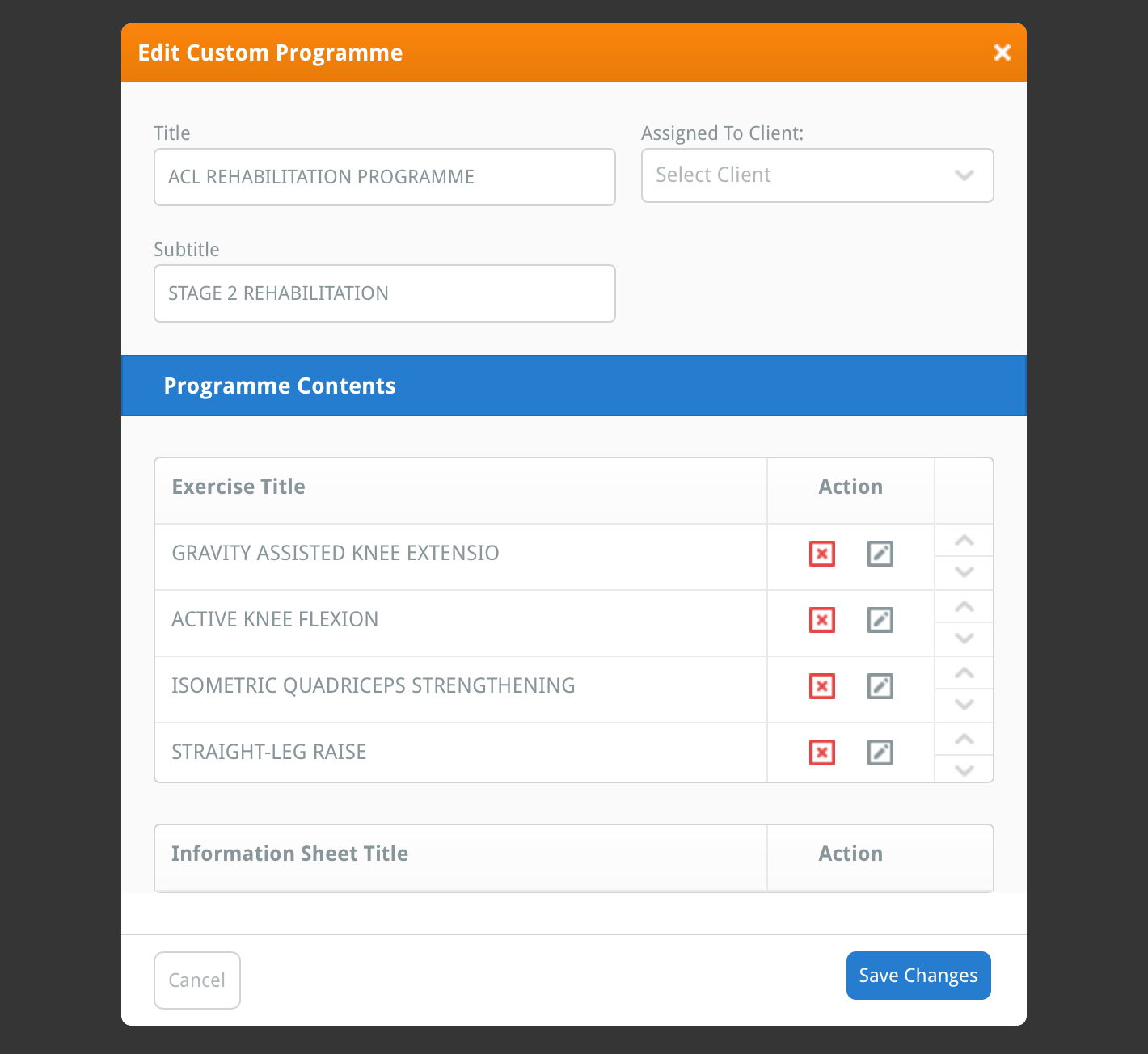
Click the ASSIGNED TO CLIENT drop-down menu and select the name of the client to whom you wish to assign this custom programme.
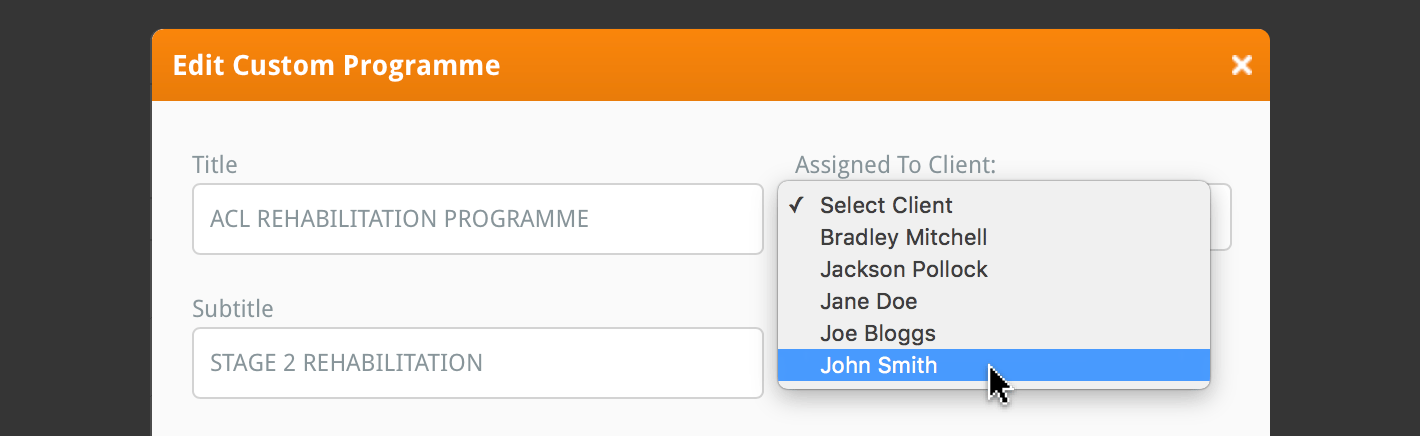
Now, click the blue SAVE CHANGES button at the bottom of the window. Your custom programme has now been assigned to your client.

You can view all the programmes you have assigned to your clients from the CLIENT section. To learn more about viewing a client's assigned programmes and other related topics, click an appropriate link below:
Viewing a client's assigned programmes
Creating a client
Deleting a client
Assigning a programme to a client
E-mail a programme to a client