How to create a new client
The Rehab Lab allows you to create your own database of clients to whom you can assign custom programmes. This enables you to review historical programmes you have previously assigned to each client.
When e-mailing a programme to a client directly from The Rehab Lab, you can select the client from a drop-down menu and their e-mail address will be automatically loaded into the RECIPIENT ADDRESS text field, saving you time.
To create a new client, follow these steps:
1. Open the Client section of The Rehab Lab
From the main navigation menu click the CLIENTS button (the toolbox icon). This will open the CLIENTS section which contains a table that displays all your current clients (if you have any).
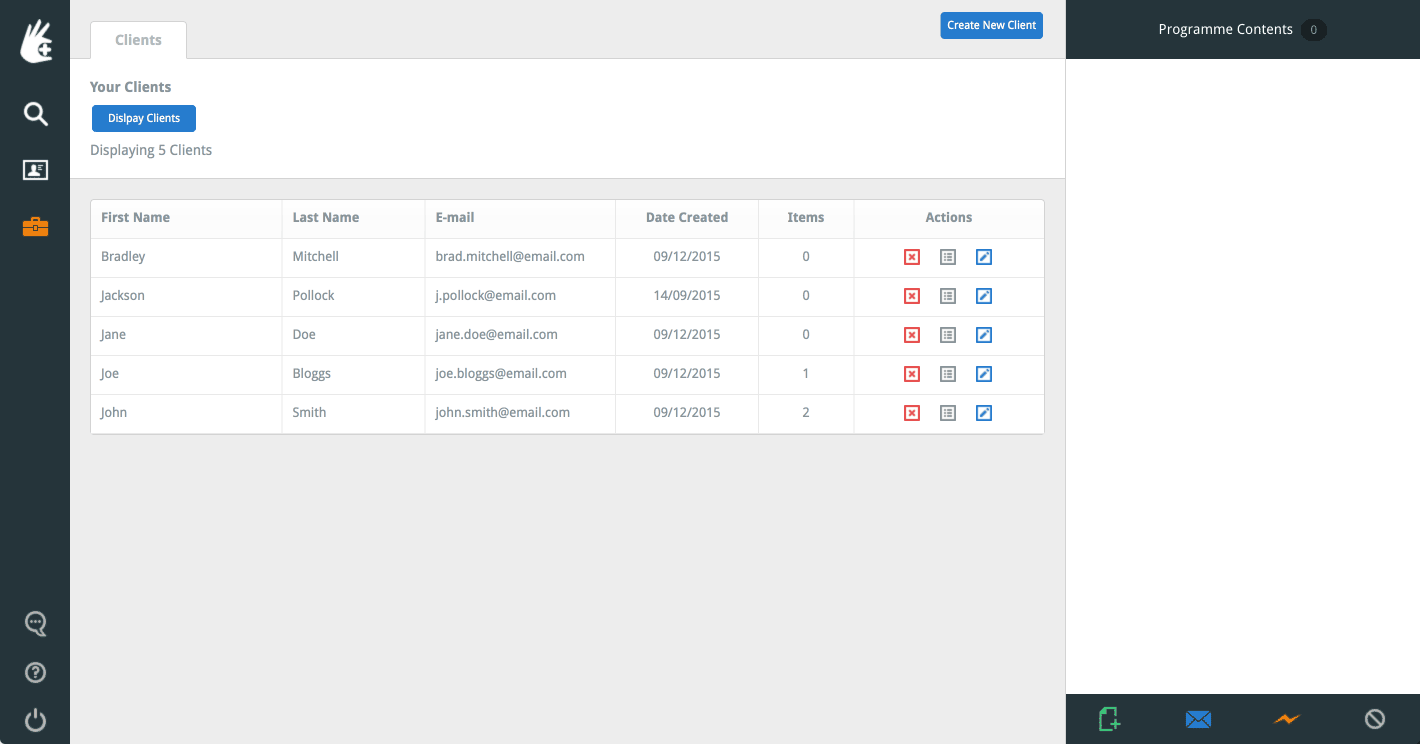
This table displays the client's first name, last name, e-mail address, date the client was created, the number of programmes assigned to them and, the right-most ACTIONS column.
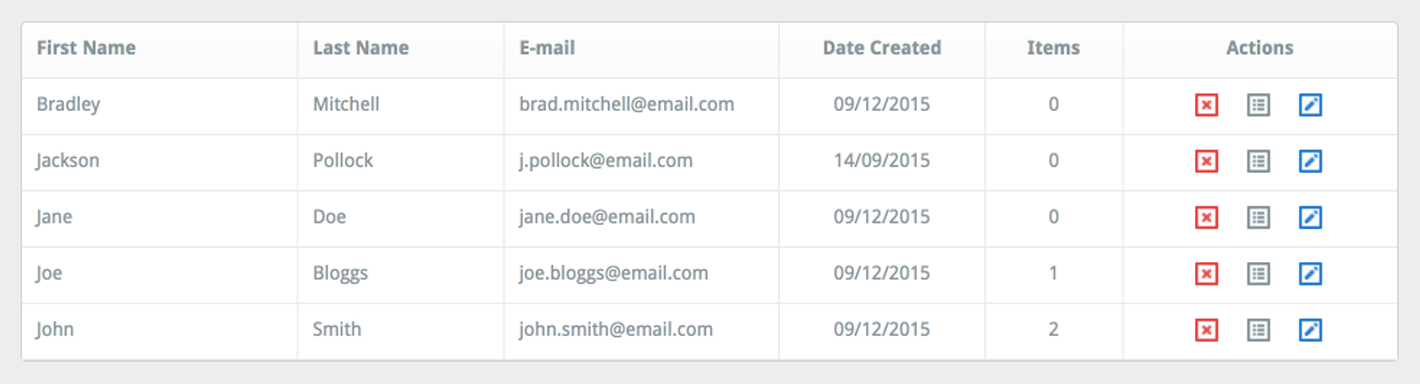
The ACTIONS column contains three buttons which are (from left to right): a red DELETE button, the ASSIGNED-PROGRAMMES button (which displays all the custom programmes that have been assigned to that client and a blue EDIT button (for changing the client's details).
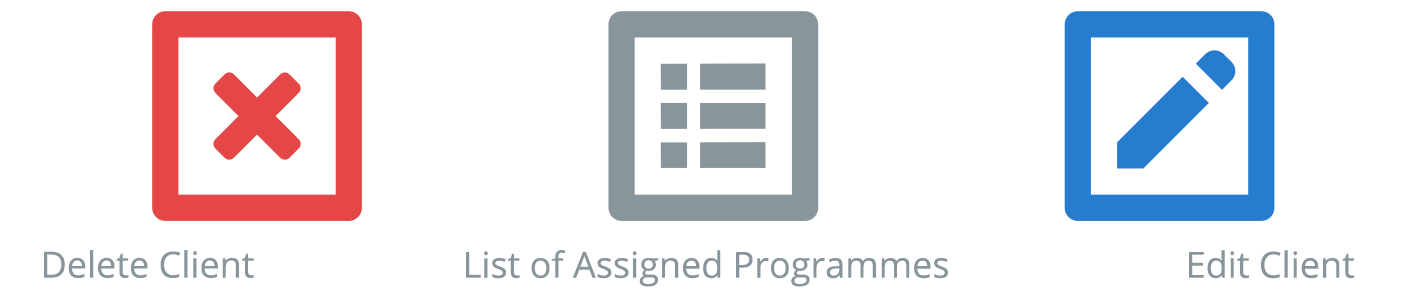
2. Create a new client
To add a new client to your client database, click the blue CREATE NEW CLIENT button located at the top-right of the window (note: the location of this button may vary slightly depending on your screen size).

This will open the CREATE NEW CLIENT window, where you can enter the client's details (first name, last name and e-mail address).
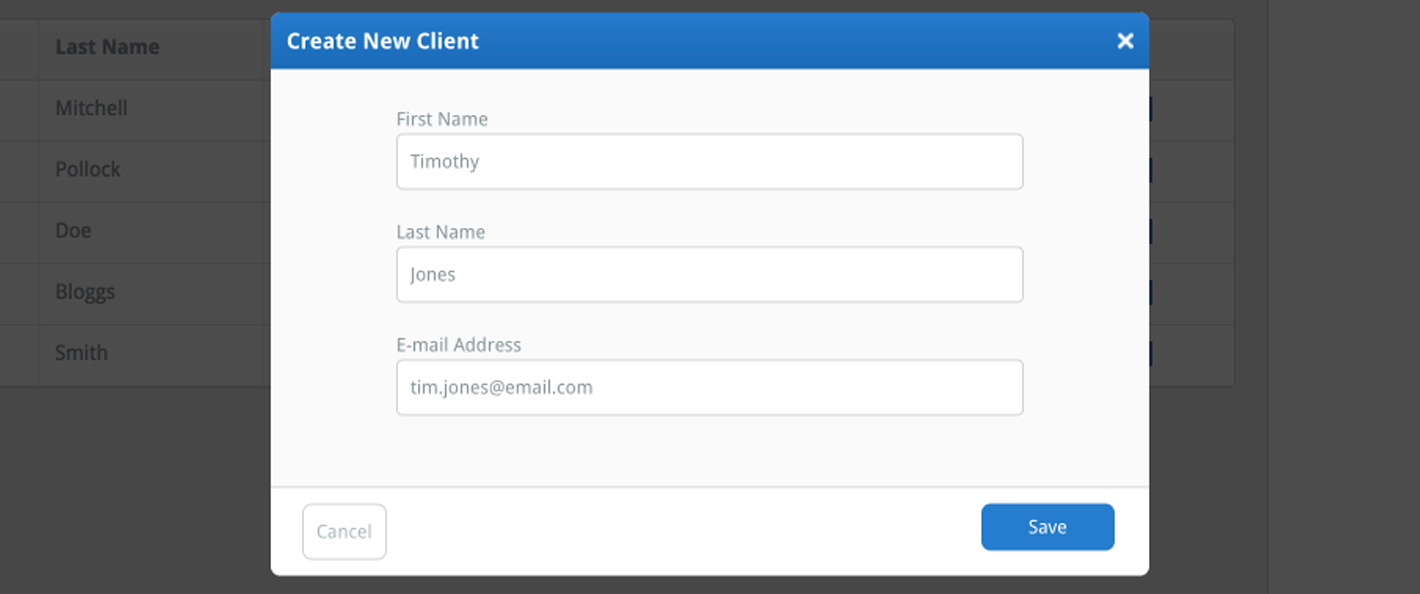
Once you have entered the client's details, click the blue SAVE button.
You have now created a new client
You may now assign custom programmes to this client or e-mail programmes directly from The Rehab Lab by simply selecting their name from a drop-down menu on the E-MAIL YOUR PROGRAMME window.
To learn more about using your client database, click a link below:
Editing a client
Assigning a programme to a client
E-mail a programme to a client
Deleting a client